Tax Return: a Step-By-Step Guide to Completing Your Self Assessment
Whether you wish to find out how to fill in your tax return for the first time or you’re just looking for a comprehensive checklist to make your approach more efficient, read on for GoSimpleTax’s handy…
5 Minute Read
Last Updated: 23rd March 2023
Whether you wish to find out how to fill in your tax return for the first time or you’re just looking for a comprehensive checklist to make your approach more efficient, read on for GoSimpleTax’s handy tax return guide.
HOW TO FILL IN YOUR TAX RETURN, STEP BY STEP
Step 1: Register for Self Assessment
If you’re filing a Self Assessment tax return for the first time, you’ll need to first register with HMRC first. You can register online via HMRC’s website. Depending on whether you’re self-employed, registering a partnership, or not self-employed, the process will vary–you should choose the option that applies to you.
Step 2: Get your Unique Taxpayer Reference number (UTR number) and set up a Government Gateway account.
As soon as you register for self-assessment or set up a limited company, you will automatically be issued a UTR number. If you can’t find it, you can also call HMRC on 0300 200 3310 to ask about your UTR number. You’ll need to have some information on hand for security questions, such as your personal details and your National Insurance number. Read our guide to finding your UTR Number
If you want to submit your Self Assessment tax return online, you’ll have to set up a Government Gateway account. Just follow the instructions in the letter containing your UTR.
Once you’ve set-up the account you will get an activation code in the mail, which will complete the set-up of your Gateway account.
The HMRC warns that the whole process could take up to 20 days, so be sure to not leave it until the last minute. It’s best to make sure you can access you Gateway account early in the process.
Step 3: Make sure you have the correct information gathered.
Before you start, you’ll need to make sure you have:
- your Unique Taxpayer Reference (UTR)
- your National Insurance number
- records of any expenses relating to self-employment
- Full details of income earned from employment which may include your P60, P45 if you left during the tax year, your P11D form, detailing any benefits and expenses you’ve received that weren’t processed through the payroll system, or your P2 coding notice, which explains your PAYE tax code.
- A total of any rent you have received
- Certificates detailing interest you’ve received from your bank
- Any income you’ve received from overseas
- Any income you’ve received as part of a partnership (one partner should also file a tax return for the partnership as a whole)
- Information about any dividends received
- All taxable benefits you’ve received from the state, All capital gains you’ve received by disposing of assets
- Information about any Gift Aid you have received (you can claim tax back for this – see here for details)
- Details of any pension contributions, as you may be able to claim some of this money back – find out more here
- Details of any tax payments you’ve already made this year (known as payments on account – more on this here)
The above information should only refer to the previous tax year – so the 6th April of the previous year to the 5th April of the current year.
Step 4: Fill in the sections that apply to you
You will only need to fill out the sections that are relevant to you. GoSimpleTax’s software will save you time by only showing you the sections that are relevant to your situation.
It also uses the information you upload in real time to fill out the application, sending you notifications when there’s a possibility of a mistake or if there are any tax reductions you may be eligible for.
Step 5: Submit your tax return
Fill out your tax return slowly and carefully. You can always save it and come back to it if you’re doing it online, so there’s no need to rush.
You should check back through all the information you’ve entered before you press “Submit” – you can edit everything at any point before this! You’ll get a confirmation and code number once it’s done. It’s best to keep a note of this number as a reference for the future.
The amount you owe will be calculated immediately after you submit your tax return. It’s vital that you pay it before the deadline.
Step 6: Keep a record of your tax return
It’s always good to keep a record of your returns. In the event that HMRC chooses to investigate your tax return, you’ll need to provide your receipts, bank statements etc as proof. If you’re a landlord or self-employed you should keep the records for at least five years and 10 months.
To help you correctly file your tax return online with no unnecessary stress, it’s worth investing in helpful resources such as GoSimpleTax’s mobile app or online software, which will allow you to upload receipts in real-time and automatically calculate your tax for you, immediately alerting you of any potential mistakes or opportunities to claim amounts back.
This software will also help you quickly and easily submit all information direct to HMRC
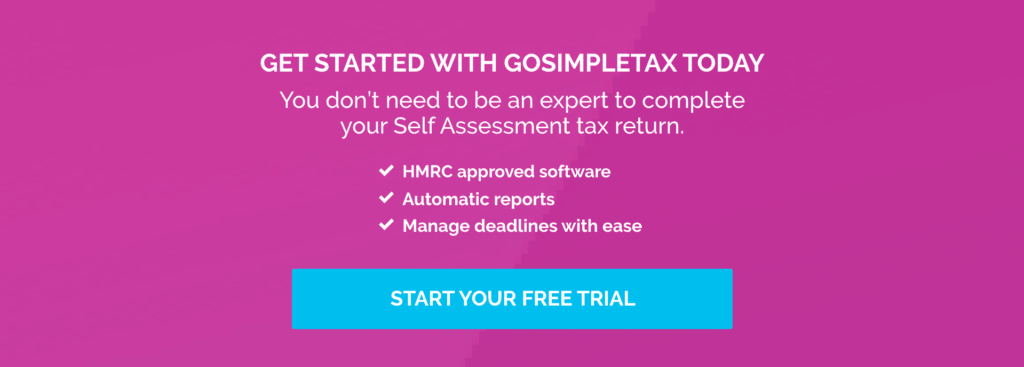
Blog content is for information purposes and over time may become outdated, although we do strive to keep it current. It's written to help you understand your Tax's and is not to be relied upon as professional accounting, tax and legal advice due to differences in everyone's circumstances. For additional help please contact our support team or HMRC.
How to keep track of your side hustle income and expenses
16 Apr 2024
12 things business partners should know about Self Assessment
15 Apr 2024
Everything you need to know about payments on account
31 Mar 2024
How GoSimpleTax Works
Register
Simply register for free with your full name and email address.
Select Your Income
Select the income you receive and follow the hints and tips for potential tax savings.
Validate Your Information
Validate your personal information and submit directly to HMRC to get confirmation in just seconds.
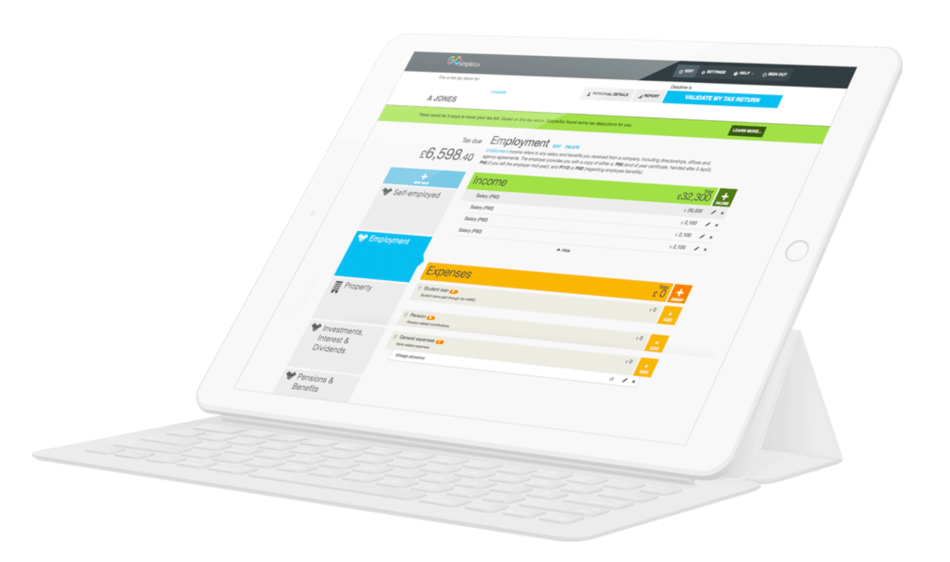
Work Anywhere, With Any Device
Gone are the days of fretting over a calculator surrounded by scraps of paper at the eleventh hour.
GoSimpleTax’s tax return software uses the information you upload in real time to calculate your income and expenditure, working out the tax you owe and sending you helpful notifications when there’s the possibility of a mistake.
"The software is intuitive and proved very easy to navigate. I found the whole process refreshingly simple. I saved a lot of money too!"
Steve J.
Ordained Presbyter
"Easy to use and value for money. Everything you need to do your tax."
Gordon J.
Self Employed
"It fills in all the forms and sends them to the Inland Revenue. Not expensive either. Takes the stress out of doing your tax return online."
Ross G.
Team Rector